Top 5 Tips to Protect Your Privacy from Facebook Timeline Apps
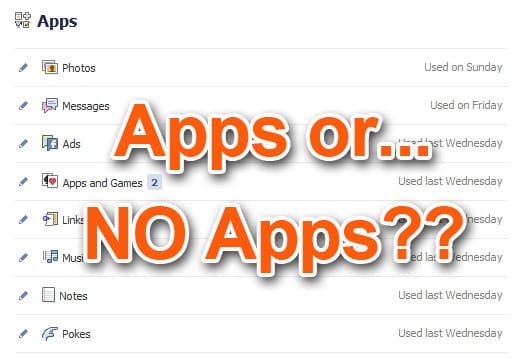
I have mixed feelings when it comes to using Facebook applications: I love how effective they are to enhance my Page presence and experiences; but at the same time worry about how much personal data I’ve given out to the developers. Truth is, the more I’m exposed to Facebook applications, the more I realize the importance for everyone to know how to protect their accounts from unwanted apps.
Let’s face it, it’s hard to completely shield off from Facebook apps. We need them to some extent in connecting with our Facebook friends. Even so, there are some important tips you should know when handling Facebook apps.
5 Major Tips to Protect Your Privacy from Apps
Tip #1: Where are the Facebook Applications located?
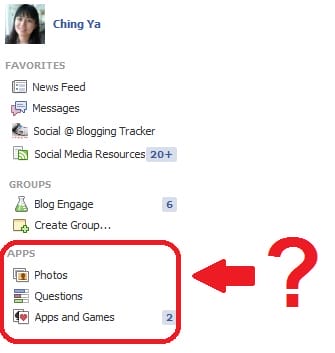
Ever noticed the ‘Apps’ section at the sidebar of your Personal Profile? This is a list of bookmarked apps you recently accessed with your account, but NOT the complete application list you’ve authorized with your account. Here you can find both default apps by Facebook (Photos, Questions, Events, Links, Notes, Music, Apps and Games, Messages and Poke) and third party apps you recently installed to your managed Pages. Go to this link now and check which apps you had accessed recently.
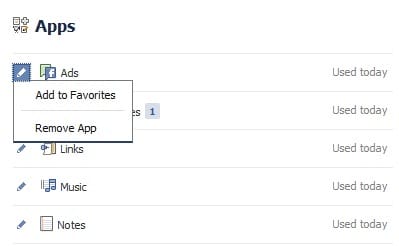
This ‘Apps’ list is automated and reordered depending on your last access to those apps. You won’t be able to add any apps to the list manually, except to add apps to your ‘Favorites’ list for quick access, or remove the app completely from your account.
To access the FULL list of applications you had recently authorized with your facebook account, go to apps settings (in your Account Settings). I bet you will find one app or two that had gone under your radar or forgot they ever been there!
Tip #2: To Check Your App Privacy Settings
You may not aware that some of your basic info are already (public) available to apps (learn all about it here):

In your App settings, look for the app and click ‘Edit’ at its far right. Some apps provide options to remove posting as you or access your friends’ contact info; while some require all access to work. That’s when you need to decide if you wish to continue using the app or remove it completely. Another important note is to set the posting visibility to ‘Only Me’, in case the app auto-post your activity on Timeline.
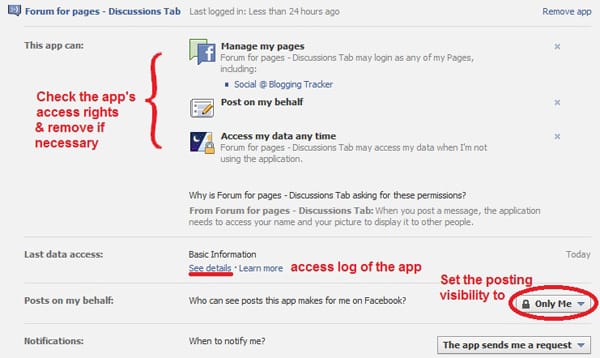
Note: To learn more about ‘Access log’, kindly refer here.
When the app activity appears on your Timeline, it’s up to you to either keep it or remove it:
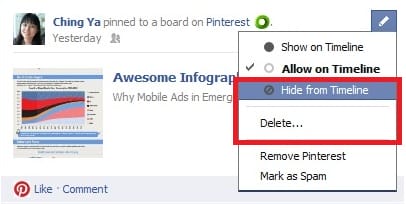
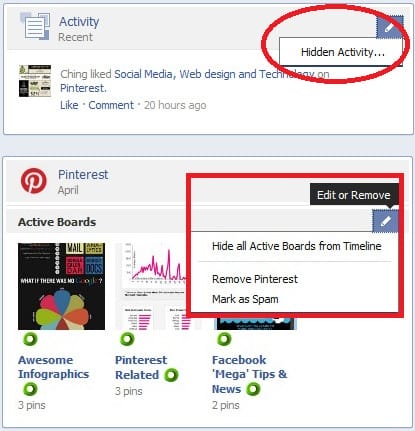
Control How Your Friends’ Apps are Accessing Your Info
Even if your account is free from all facebook applications, the apps your friends are using are capable of accessing your basic info. Why? For better user experience and allow relevant info to be recommended between friends. If for some reasons you don’t feel like sharing certain personal info with your friends’ applications, you need to manually tweak a few settings.
Go to Privacy Settings -> Apps and Websites -> Edit Settings -> How people bring your info to apps they use -> Edit Settings, now untick any info you don’t feel like sharing:
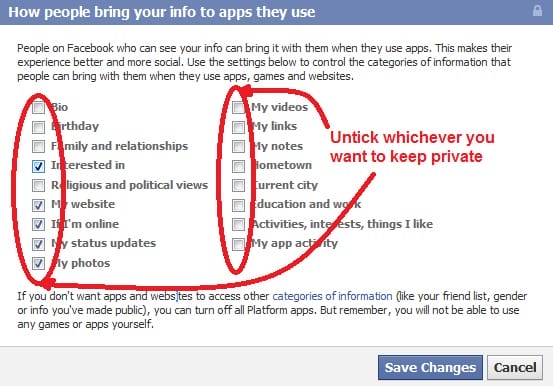
For More Info:
https://www.facebook.com/about/privacy/your-info-on-other#friendsapps
Also, if you don’t want to be seen as one of the relevant information for your friends at Facebook’s partner websites, turn off Instant Personalization as well:
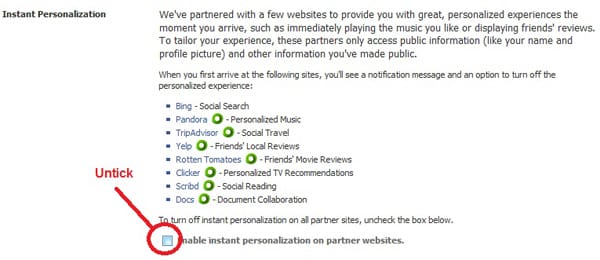
Control Your Default Privacy
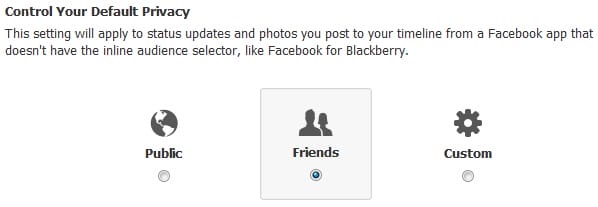
Another overlooked feature – this setting is important to control how your status updates appear on Timeline when you shared it from a Facebook app that doesn’t come with audience selector (Facebook for Blackberry, for instance). So make sure you are aware of the setting you pre-selected before sharing anything from the device.
THE LAST RESORT: Turn Off All Apps
This is one option that I dare not to try yet because I still need certain apps to work for my Page. But if you are tired of adjusting all apps manually, or would like to COMPLETELY shield off from any third party apps available (even from the apps your friends are using), this option is the last approach for you. As a trade, you may lose information or app settings, or may even unable to use any apps or games after that. So unless you have to, it is advisable to edit each app manually.
To disconnect all apps from being connected to your friends, go to your Privacy Settings and look for ‘Apps and Websites’ -> ‘Edit Settings’ -> Apps you use -> Turn off all apps:
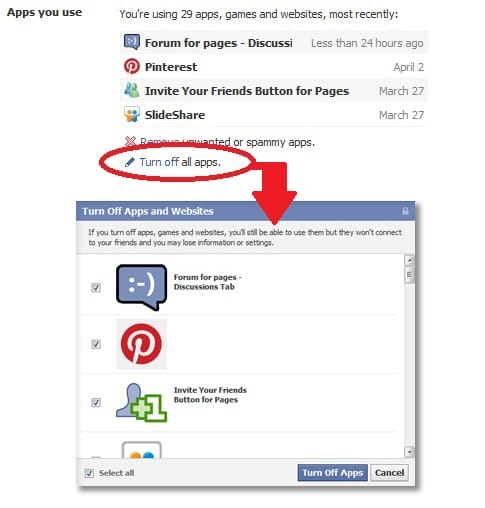
Tip #3: What to do When You Are Prompted to Install an App?
We all know this won’t be the last time you being prompted by an app to access your account.
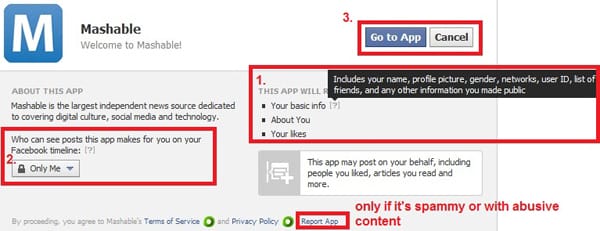
Even so, you don’t have to feel upset about it. A lot of Timeline apps are created to enrich your social sharing experiences with friends. This is not a bad thing actually, but for people who wish to protect their privacy online, you could either ignore the app, or find out a few things before deciding to use it:
- Identify which of your personal info can be accessed by the app
- Identify who shall see your app activity if being posted on Timeline/Ticker
Only ‘report app’ if you find the app to be spammy or contains abusive content.
Tip #4: To Remove an Unwanted App from Facebook
If like me, you are enjoying testing out some facebook applications for your managed Pages, it is important to understand that most apps have (certain amount of) access rights to our personal data, apart from our managed Pages. Thus, it’s best to have periodic check on our app list and remove those that are no longer in use.
To Remove An App from Your Facebook Page
If the app is visible as one of your custom apps (below your cover photo) on your Facebook Page, remove it by clicking the pencil icon -> Uninstall App:
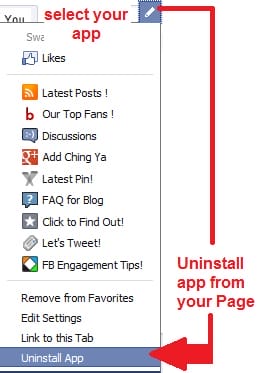
Note: ‘Remove from Favorites’ will only hide the app from view, not uninstalling it.
If the app is not visible on your Page, go to your Admin Panel -> Manage -> Edit Settings -> Apps. Look for the app you wish to delete and click ‘x’.

The process doesn’t end here. Now head over to your personal profile:
To Remove an App in Your Profile:
Go to your application list and look for that app in your Apps list. Once you found it, click ‘x’ and ‘Remove’ it.
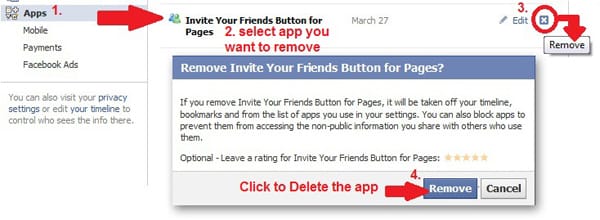
Part 5: To Hide/Block an App in News Feed
You can’t control how your friends are using the apps, but you can mute the noise easily by turning off updates by a particular app.
Hover over the post to reveal a drop down as indicated then ‘Hide all by (app name)’.

You can retrieve the blocked app anytime by scrolling all the way down your news feed,
look for ‘Edit Options’ -> Edit News Feed Settings -> click ‘x’ to remove the selected app from the block list.
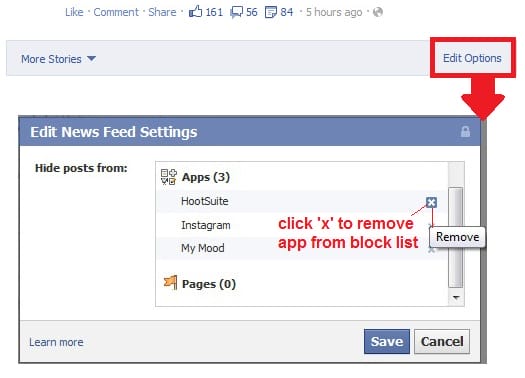
Note: Or if you want better results, try FBPurity. It’s a firefox (browser) add-on that hides updates you’re not interested in. I’ve been using it since last year, quite impressed with the results so far (if you don’t mind a third party browser plugin, that is).
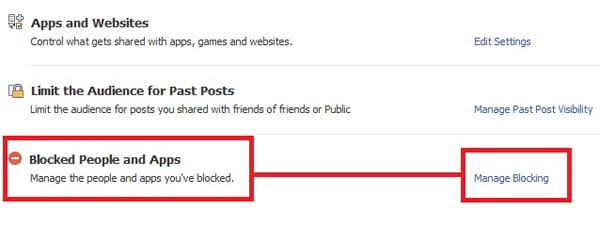
If you want to block certain apps from your account,
go to Privacy Settings -> Blocked People and Apps -> Manage Blocking -> in Block apps box -> type the name of the app you wish to block. By doing so, the app can no longer contact you or access your private information through Facebook.

Now Is Your Turn
Do you use third party apps in your personal profile or Facebook Pages? Any other methods you know in better protecting your Facebook account from apps? Do share in your comment.
Brilliant post as always. Lots of detail made simple to follow. Thanks for sharing on Bizsugar.com
Thank you so much, Sian. It’s truly great to see you here. Glad you enjoyed the post too. Hugs!
Ching Ya, this post is such an eye-opener! Your instructions are perfect and I did see some apps that I need to get rid of. I need to mention that Facebook is a little behind on the timing though. I used an app several times this weekend but in the list it says “Used more than a month ago”. I’ll keep an eye on this page a let you know how long it takes for Facebook to notice I’m using the app every day now.
Thanks Ching Ya, you rock!
Thank you so much Ileane for your kind words and visit, I really appreciate that. I must agree on the timing thingy, it’s another part that Facebook needs to improve on. I’ll be waiting for your feedback too. Big hugs and have a productive week ahead, my friend.
Thanks Ching Ya, I’m going to check these now. I also like to keep on top of the privacy issue, so I was happy to find your post 🙂
Glad to hear that, Louise. As much as we love facebook apps, it’s still important to keep our guards up. 🙂 Thanks so much for dropping by.
This really is a great thing to do. I have heard so many stories of hacked facebook accounts and I wondered how they were possibly hacked. Now I know it must have been by the numerous application people allow. Thank you for the clear instructions.
Hi Elena, so great to see you here. I’m glad you found the post useful, may we all learn how to protect our accounts better apart from handling the third party apps well. Thanks again for commenting!
This is the most comprehensive article I’ve seen on Facebook Apps. I just went through and deleted a lot of my apps and will be bookmarking this post to refer to in the future. Thanks so much!
It’s so great to see you here, Rebecca, appreciate your kind remark. I’m so glad you found the tips useful. 🙂 Have a great weekend!
When installing any Facebook app I always check what sort of access rights they have. Most of the time I try avoiding app which has rights to post in my timeline.
-Sham