4 Timeline Apps to Add Pinterest to Your Facebook Page
Over the months we’ve heard about how Pinterest emerged as the third most popular social networks in the U.S., next to Facebook and Twitter. Let it be a personal news/interest curator or business portfolio, Pinterest has an impact to our online endeavors to discover, share and tell your story in a visual compelling way!
So here’s my question,
have you thought about incorporating Pinterest into your Facebook Page?
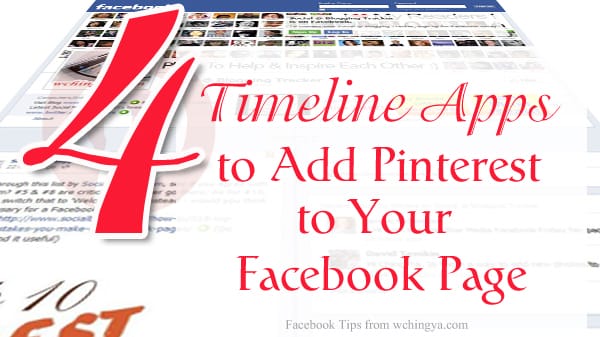
If your answer is ‘yes’, this post will be a good guide to check which app can best fit your requirement; if you’ve already done so, please let me know which Facebook apps you’ve tested and how effective are they to integrate your Pinterest account.
How to Add Pinterest to Your Facebook Page?
#1 Woobox
Price: Free
Key Feature: To display all boards or ONE specific board.
Woobox is the most widely recognized method to add Pinterest to your Facebook Page. You can set a FanGate via image or URL to load before visitors can view your Pinterest tab after Liking your page.
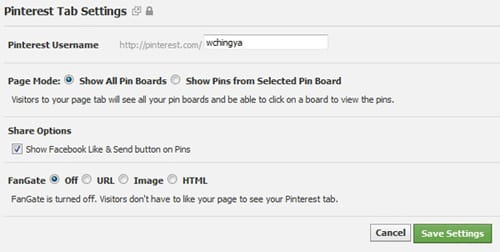
Page admin can set to either import all or ONE specific board to be displayed. Here’s an example from Ileane where she showcases her podcast pinboard:
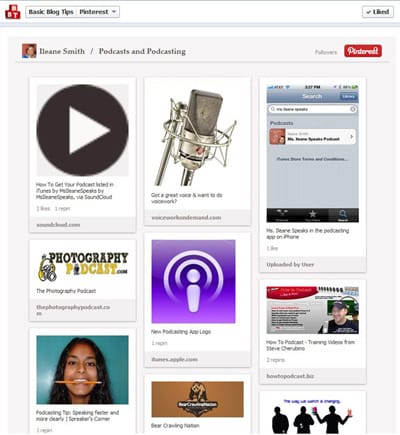
You can track, then export stats on views, visits and likes for your boards up to 90 days. Also, there is a ‘refresh cache’ option at the bottom of the app to load your most recent pins.
#2 ShortStack

Price: Free for Pages with 2,000 total Likes or fewer.
Key Feature: Customizable interface to showcase selected boards.
Instead of the default view of all your Pinterest boards, ShortStack allows customization to your selected boards and app header as well. Thanks to ‘Board Switcher’, you can navigate from one board to another swiftly within the Pinterest tab. It takes a few steps to configure the interface:
i) After logged in your ShortStack account, choose the ‘Pinterest’ template and click ‘Make Tab’.

ii) An example of the Pinterest tab is loaded. Edit the widgets to replace your own Pinterest info:
a. Header Text and Button – Name your Pinterest tab and add your Username.
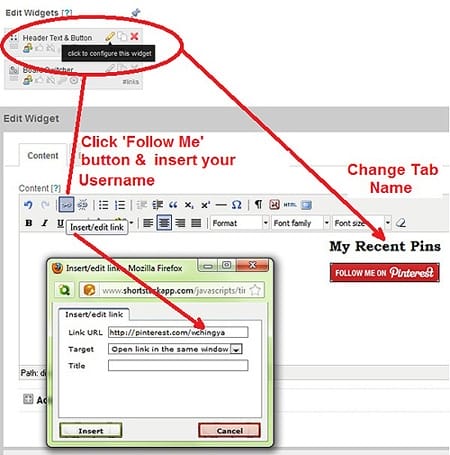
b. RSS Widget – to load the pinboards of your choice.
Go to your Pinterest account and hover your mouse over the board of your choice. Copy the end portion of the URL (‘board name’) as indicated:
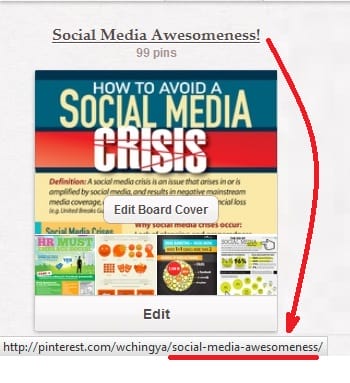
Insert your ‘username’ and ’board name’ into the link below to retrieve its RSS feed:
- http://pinterest.com/<user-name>/<board-name>.rss
For example, the RSS feed for my ‘Social Media Awesomeness’ pinboard is:
Copy and paste the RSS feed into the widget as instructed:
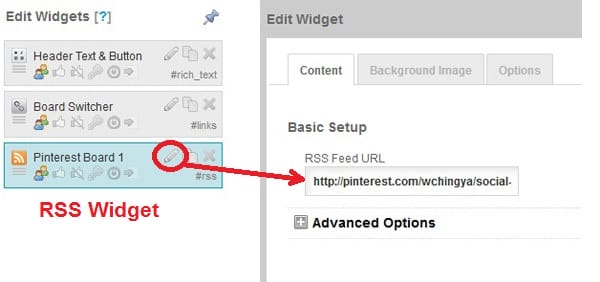
c. To add other boards, clone the RSS widget and edit the feed link separately:
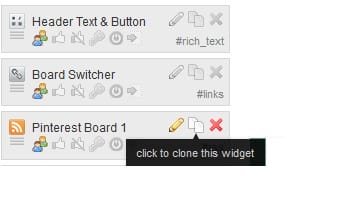
d. After adding your selected boards, use ‘Board Switcher’ to name all boards within the app:
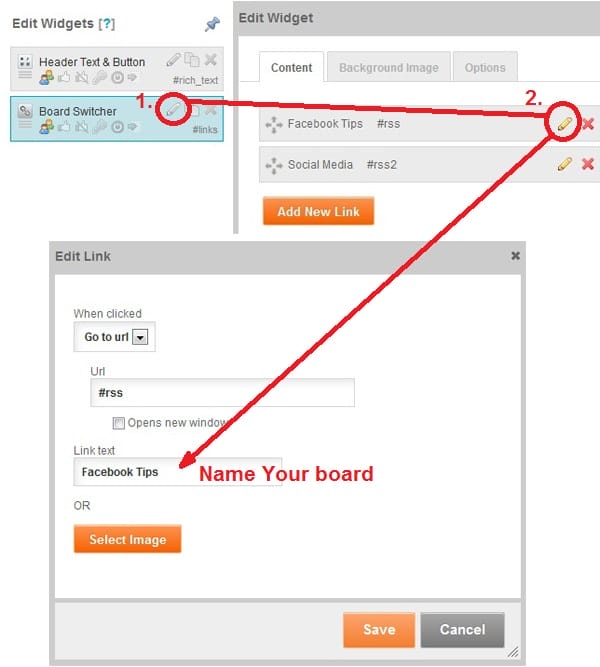
#3 Pinterest tab by Tabfusion
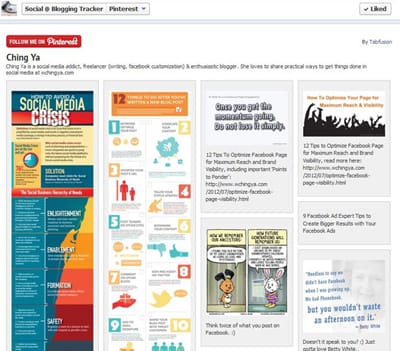
Price: Requires VIP subscription to install ($20/year or $30/3 years).
Key Feature: To display your latest pins.
I was fortunate to be given a test drive for this app during its initial launch. The setting is simple – just add your Pinterest username in the box shown below:
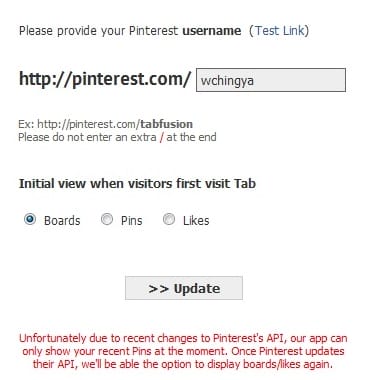
For now the app only shows the most recent pins from your Pinterest account. This may be suitable for starters who don’t have too many pins within each board but like to showcase most of them anyway.
#4 Pinvolve
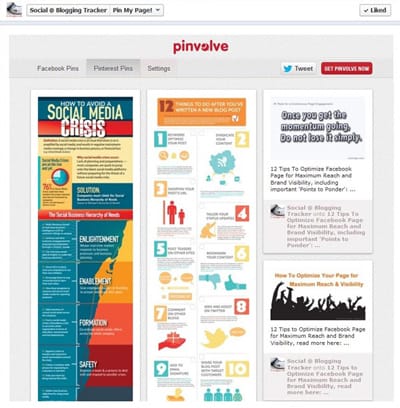
Price: Free (White Label will cost $19.99/year)
Key Feature: To showcase your latest pins; including page updates in a virtual pinboard.
Similar to Tabfusion, Pinvolve showcases your latest pins instead of boards. All you have to do is go to ‘Settings’ and Save your Pinterest username:
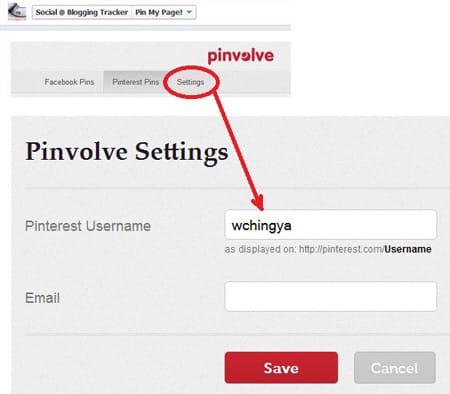
There is one extra feature called ‘Facebook Pins’ where your fans can get a compact overview of your latest page posts. If interested, they can click to visit the actual post to interact. The ‘Facebook Pins’ board is visible at all times. You can, however, to exclude your ‘Pinterest Pins’ by leaving the ‘Pinterest Username’ blank.
The white-labeled version will have a richer interface at the bio section, here’s an example from Keri’s page:
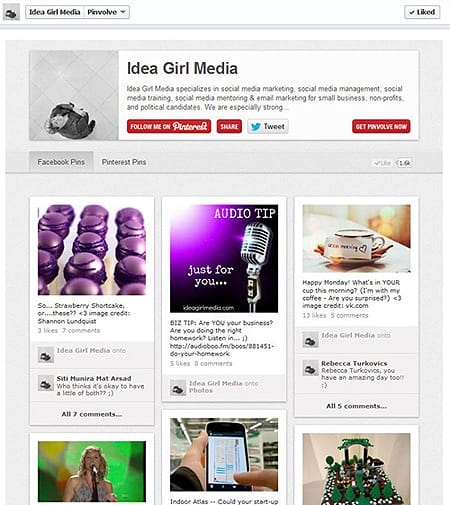
Will you pay to get extra visibility for your Pinterest account?
Do take note that Pinvolve had disabled image-pinning from Facebook.com, but your fans can still ‘Pin’ the links you shared on your Page to their Pinterest account.
UPDATE 20/08/12: Pinning from Facebook has been reactivated! Your fans can now pin photos from your Page again!
Friendly Reminder: Don’t forget to check out Top 5 Tips to Protect Your Privacy from Facebook Timeline Apps after tested any Facebook Apps.
Now Is Your Turn
Do you think it’s necessarily for your brand to incorporate Pinterest into your social media effort? Which of these Facebook apps have you tried?
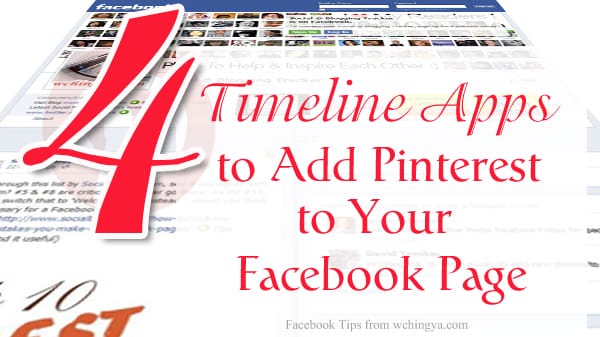
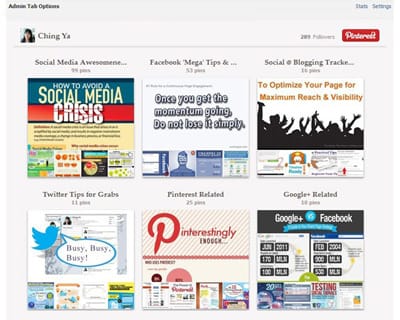
Looks interesting Ching Ya. Unfortunately, I haven’t gotten into the Pinterest thing like many others have. I’m just not a visual guy like that. But I know this article will help a lot of other people; you’re good like that when it comes to Facebook.
Same here, Mitch! I haven’t started using Pinterest as much I use Facebook, Twitter and a few more. But I think, I should jump in there because I can see from many of my friend’s feedback that Pinterest is being a good source of traffic for them.
Thanks so much Mitch, I’m really grateful for your confidence in me. 🙂
Good to see you, Abhi. It’s certainly not bad to test things out on Pinterest, especially if you’re into visual content. Perhaps you may even find some new readers or bloggers to connect.
Chingya, you know me, I’m always saying I’m going to do the FaceBook thing and then I never do. It’s not you, you know, it’s me. I just can’t get into it.
I do do Pinteres though, that is so much easier and involves no work at all. 😉
I’ll keep coming back though because I just love reading your posts 🙂
Really happy to see you here, Sire. Good to see you’re getting a hang of Pinterest. Would love to check out your boards. Mind to provide me your pinterest acc link?
Sure, its http://pinterest.com/aussiesire/.
Tell you what though, I’m going to get this FB thing done. Would you please direct me to the right posts to read so I can make a start as a complete newbie?
Thanks so much.
The facebook page guide I wrote for Growmap was seriously outdated, time for an upgrade. 🙂 Until then maybe you can check out this one: http://www.techipedia.com/2012/perfect-facebook-fan-page/ Let me know if you need any help.
Hey Ching Ya
Though I am on Pinterest; I don’t use it so much. As for the post, I never realized there are so many things one could do with it! I need to start using Pinterest more often!
Thanks for the tutorial!